If you own a business or have a website, it is likely that a Logo will help you. It will create brand recognition. It can generate good feelings. People will recognize your logo and trust the information that is coming from your website. Corporations spend thousands of dollars on expensive logos. There is a lot of research that has gone into the Coca-cola logo. However, if you are just getting started and scraping by, you don’t want to start out spending a ton of money on a logo. There are free ways to craft a decent logo online with logo makers.
If you are like me, you are going to be a bit indecisive about the logo. You may end up creating a dozen different logos before finally settling on one. In all honesty, I have been avoiding the logo creation process, but I joined the wealthy affiliate bootcamp and part of it is learning how to create a logo and putting it up on my site. I was using a theme that didn’t all for a header image, so I had to switch themes and experiment with different images, so if you’re viewing this site in February 2018, it may still be a bit rough! The great news is that I did learn how to create a free logo online!
Step 1: Sign up With Canva
This is simple. They will ask for your email address. This is so they can send you emails regarding upgrades to their system and market their products to you. You can create a junk email account and use it if you don’t want to see the promotional emails. Although, I don’t see a lot of promotional emails in the email account that I use. It may be filtered out with the spam filter. Sign up here – https://www.canva.com/
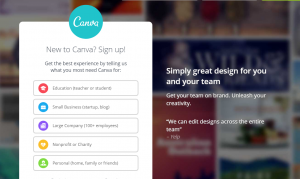
Step 2: Click on the Create a Design Button
In the upper left hand corner, there is a green “create a design button.” Click on that.
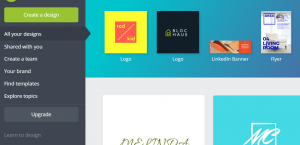
Step 3: Click on Logo
You may need to scroll down to Marketing Materials, or you can click on the Find Templates tab on the left hand column. Scroll through the alphabetical list until you reach logos. I recommend that you click on all. You may discover one that is a different category than you thought that you wanted.
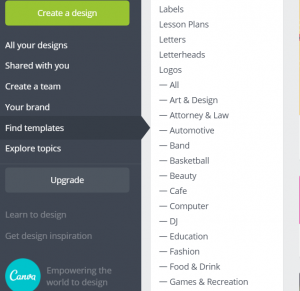
Step 4: Select Your Template
Now the fun is about to begin! You can select your logo template. Scroll through the logos on the left and select one that catches your eye. Don’t focus too much on the color or the arrangement. You can easily change the color, the font and move around the elements.
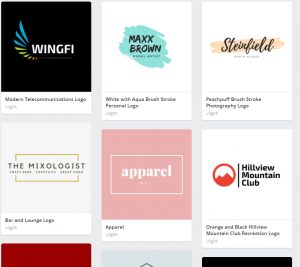
Step 5: Download and Save
When you are finished, click the “Download” button that is in the upper right hand corner. This will save the logo to your computer and enable you to use it on your website. You may also want to save your logo within canva in case you want to order prints or something from canva. To save the logo, go to the upper left hand corner and click on file. When the menu drops down, you’ll see the option to “Save.” Click on “Save.”
Get Ideas for Your Logo
That is it! You have learned how to create a logo online for free with Canva! Now that you have learned how to do it, you have the task of creating your own. If you aren’t naturally an artistic person, this can seem like a daunting task. Don’t sweat it. Just play around with the logo maker and get comfortable with its features first.
You may want to do some research on Logos while you are designing your own. Check out the different companies that are in your niche. What type of logos are they using? Are they sleek, letters, modern, or do they use a picture? Do they combine an image with words? You don’t have to do everything that your competition is doing. However, checking them out will give you plenty of ideas to play around with.
Selecting Colors for Your Logo
You may also want to tap into certain colors. Some colors are associated with different things. There are psychological associations that we often make with different colors. Everyone tends to have a personal color preference and industries often have color preferences that are played out in their logos.
Green often is associated with landscaping, spring, eco-friendly products, and money. John Deere, Starbucks, Animal Planet and GreenLabs all have green logos to help you remember their companies.
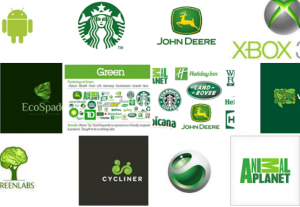
Blue is a cool color. Technology companies often chose blue for their logos. We see blue in Dell, HP, IBM and Samsung. Blue is a strong color. People associate blue with trustworthiness.

Red is a warm color that is very eye catching. You find red associated with the Coca-cola logo, CNN, McDonald’s, Oracle, Kit Kat and Ray Ban.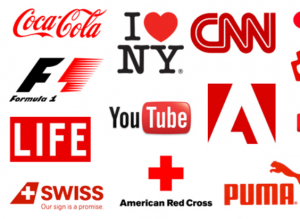
Yellow is an attention grabber. It is associated with cheerfulness. Some popular brands that use yellow include McDonald’s, Ikea, Post-Its and Best Buy. If you are looking for people to associate your brand with cheeriness, try a yellow logo!
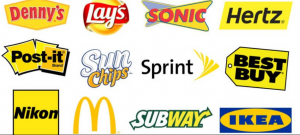
Purple is often associated with royalty. We see this theme in the logos of Cadbury, Royal Purple, and Hallmark, which has a crown over its name. The Crown Estate is another example of a purple logo tapping into the royalty theme. If you want people to think of your brand as elegant and special, you may want to opt for a purple logo.
Get Feedback From Your Friends
Sometimes we fall in love with a logo, but don’t realize that not everyone else likes it! Yikes! Once you have created your logo, get some advice from family and friends. Ask them what they think of the logo, how does it make them feel and whether or not they like it. Having a brand isn’t just about feeling great about the pretty logo you put out to the world. You want other people to come to know, like and trust your brand. Make sure the message that you are sending with your logo is the right one!

10 comments to “How to Create A Logo Online For Free with Canva”
Israel Olatunji - February 10, 2018
Thanks, Melinda, for writing a post about creating a business logo online free in a such a descriptive and informative manner! You wouldn’t believe I was just thinking of creating a business logo suitable for my brand prior to coming across this post.
You have really given me an insight into a better way to create a suitable and matching business logo with this post and I will be creating a business logo for my brand soonest.
A six year old child should be able to create a brand logo following this informative guide and anyone would find it easy to do the same. Thanks for the info!
admin - February 10, 2018
Thanks so much! I’m glad that you got so much value out of the post!
Jerry Huang | Smart Affiliate Success - February 11, 2018
Wow, that seems super fun and easy! I’ve been using Canva but didn’t know it can be used to create logo as well. Thanks for sharing this. I’ll explore it next time. By the way, another pretty good logo maker is called DesignEvo 🙂
Melinda Curle - February 12, 2018
Thanks for the tip! I love learning more from my readers!
Nick - February 12, 2018
I was planning to pay someone on fiverr to create a logo for my new website, but after reading this I will attempt to make my own.
Thanks for the tips.
Melinda - February 12, 2018
Attempt it on your own. You’ll discover different looks that may or may not appeal to you. Canva is an excellent place to start!
Moni - February 12, 2018
Hi Melinda.. thank you for a great article on using Canva to create a business logo.
I have a simple logo on my site that I am not 100% sure about. I have recently been thinking about getting a professional logo done for me by paying someone. However, after reading your informative article I am sure I can do this myself and don’t need to spend money on getting someone to do this. Thank you for this!
Til now I have been using the free version of XHeader which is a great program for creating headers but not so good for creating logos. Canva looks like a much better option for creating logos.
I have bookmarked your site and will be visiting again for some more informative tips.. keep up the good work!
admin - February 12, 2018
Thanks a bunch! Good luck creating your new logo.
trendth - July 30, 2018
Thank you so much! Good luck creating your new logo.
Faith - November 8, 2019
Got to love Canva, it’s among one of my favorite services for building good looking logos.