If you are in affiliate marketing, you want to make sure that you have your Amazon affiliate links on your website. This is essential to you earning money from promoting products. An amazon affiliate link will open up the product page in Amazon and it will attach a cookie to the person’s computer who opened up that link. This will credit you with a sale if a purchase is made on Amazon within the next 24 hours.
Your Amazon Affiliate Link
In order to get the sale, you want to make sure that you are using the correct link. When you signed up as an Amazon affiliate, you were given a code. That code is put at the end of the link to credit your account with a sale when you earn a sale.
Not sure what your affiliate code is? Look in the upper right-hand corner. After the word “store” you will see some letters and numbers. This is your affiliate identification code. You want to double check before adding this link to ensure that it matches up with your account.
Search for a Product
- Log in to your account.
- In the upper left-hand corner, there is a drop down menu titled “Product Linking.”
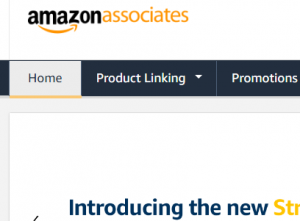
- Click on Product Linking.
- Using the search box, type in keywords for products that you want to promote. Click on “Go.”
- Once the search pulls up the results, click on the down arrow next to the yellow Get Link box in the right column.
- Copy the link.
The link that you will get will be long. It will look something like this:
https://www.amazon.com/gp/product/1628600160/ref=as_li_tl?ie=UTF8&tag=mcurle08-20&camp=1789&creative=9325&linkCode=as2&creativeASIN=1628600160&linkId=134099676522d2db2081d83fa64574d0
You can use the shortening feature to get a shorter link. However, this is an unnecessary step. Ideally, you’ll hyperlink this affiliate link to keywords in your text instead of providing the raw link. This will make your website look neater and encourage readers to click on the link to learn more. Another step that you can take is to hyperlink to a picture of the Amazon product. People tend to like to click on pictures to learn more about them as well.
Hyperlink to Text
Now that you have your affiliate link, you will want to add it to WordPress. While you are in the Edit Post section of WordPress, you can easily hyperlink the text to the Amazon product page with your affiliate link. Follow these simple steps:
- Highlight keywords in your text that relate to the product.
- Click on the insert/edit link icon. It looks like a chain.
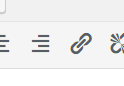
- When the box opens up, paste the link into the box.
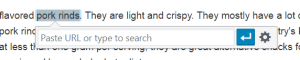
- Click on the arrow to apply.
- Test out the link! (Always test your links to ensure they are working!)
These steps work when you are in the visual mode of WordPress. You can add links using code when you are in the text mode in WordPress, but that requires you to know some basic coding.
Adding Your Affiliate Link to a Picture
This is as easy as hyperlinking to text now. As you are creating a new and unique post, you will add a picture. Once you have a picture for your post, you will click on it and use the hyperlink icon to add the affiliate link. Here are the basic steps to adding a picture to a post or a page in WordPress:
- Click the “Add Media” button.
- Select from the pictures that are already there or click on upload files in the upper left corner.
- Click on the photo that you want to add to your page or post.
- In the lower right-hand corner, click “Insert Into Post.”
- Go to the post and adjust the size or move to reposition it.
- To add an affiliate link, click on the photo and then click on the hyerlink icon.
- Add the affiliate link to the box where you paste the URL.
Amazon Plugins
The process of adding your Amazon link is pretty straight forward and simple. However, you can shorten it even more if you have the help of Easy Azon, an Amazon WordPress plug in that cuts down on the steps. The Easy Azon plug enables you to directly add pictures and info blocks of products directly to your website. Your affiliate tag is saved into WordPress and automatically added. Therefore, you can add products without leaving the site to go search for them on Amazon. You also won’t need to take the extra step of saving the pictures to your computer, uploading the files in WordPress and adding them to your post. It is all done for you in one simple step!
Adding an Amazon Affiliate Link with EasyAzon:
- Click on Easy Azon
- Search for the product using a keyword
- Click on Image, Text link or infobox
- Select the image and the size you would like it to be.
- Click on “Insert into post.”
Helpful Hints
Affiliate links are your lifeblood as a blogger or internet marketer. It is how you get paid! You will want to monitor your affiliate links and make sure that they are functioning. Click through to ensure that your link is connected to the product page on Amazon. Visit your website and test it out as though you are a user. Make sure your link stands out. You want it to be a different color from the text, so people know that it is a clickable link.
Have the link open up a new window. This allows someone to make a purchase while still staying on your website instead of completely leaving your website. They still may be interested in reading your content, so have the affiliate link open up in a new window.
Check how your links are performing. You can log into Amazon and see how many people are clicking on your links. This can let you know whether people are making purchases once they read the product information. If you notice that you don’t have any clicks for the day, you may want to check and see how much website traffic you are receiving. If you have plenty of traffic, but now clicks on your affiliate links, you need to tweak your message a bit. You may want to create a call to action link. Using the terms, “Click here” can encourage people to click on your links.
<<Click Here to See My #1 Recommendation for Affiliate Training>>